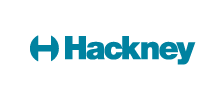Below are some ideas for apps which you can use for telling stories with your child or talking about what has been happening. Whenever you are having an exciting day out or doing something interesting at home, think about taking photos on the iPad and creating a story about it afterwards.
Puppet pals
Cost: free for basic version/ £1.99 to add your own photos
How to use: You can use this app for making up a story about you, your child and fictional characters at the same time.
- Either choose ‘actors’ from the menu or click on ‘Add actor from photo’
- Choose a background scene (you can also Add backdrop from photo)
- Use the scale in the bottom left hand corner to make the picture fill the screen and move the characters about.
- Click the red button to record a story and save to the iPad using the disk symbol.
Suggestions for activities:
- Take photos of you, your child and your home. Create a movie about something you have been doing that week.
- Make a short movie to show your child and then let them do the talking
- Make up a story using photos of your child’s favourite toys
Dress up and take photos of yourselves, then make them into a movie that you can show other people.
Story Creator
Cost: free
How to use: You can use this app for retelling stories of things you have done and places you have been.
- Click on the + and Add New Story
- Give the story a name and add a photo for the front cover
- Click on Add new page symbol to add new pictures to the story
- Click on the microphone picture to add a recording
Suggestions for activities:
- Go to the park and take photos with the iPad along the way. Make up a story when you get back and talk about what you saw.
- This app can also be used with videos of a day out.
Imagistory
Cost: Free
How to use: This is a wordless picture book to encourage you and your child to make up a story yourselves.
- Click on Create and choose one of the two free stories available
- You can either fill in your name and take a photo first, or just go to Quiet Read to start the story.
- Talk about what is happening and swipe left to move between pages
Read the story again and again and use new words each time!
Book Creator
Cost: free
How to use: Similar to Story Creator, you can use this app to create stories about where you have been or create a completely new story using images from the internet or from photos.
- Go to New Book
- Click on + to add photos, text or sounds
- You can re-size any item on the page by dragging the blue circles
You can insert photos from the iPad library (save photos from the internet in the photos folder) or by taking a photo on the spot.
Story Time Sounds
Cost: free
How to use: This is a great resource of sound effects which you can incorporate into your stories – great for telling stories with more than one child.
- Choose a category e.g. Space, Lost World etc.
- Choose a sound to mark the beginning of your story
Take turns to say what is happening next using as many sounds as you can!
Story Wheel Lite
Cost: free
How to use: This ‘Spin the Wheel’ app helps you decide on a character to talk about next. You can use this app as a tool for creating stories with more than one person.
- Click on Create a Story. You will need to fill in your names before you continue.
- Select a theme from Pirates, Story Teller, Knights and Princesses etc.
- The first person spins the wheel to show a character.
- Record a short sentence or two about this character as the first part of the story.
- Press Next Player and spin again.
- When you have completed creating a story, press Done
Say Yes to saving and then Listen to Story.